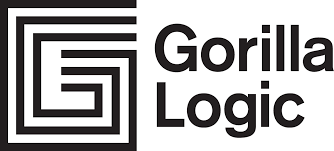# Event-emitter pattern
So far we've just seen how to communicate components passing down data from parent to children. And how about the other way around?.
Vue's children to parent communication is provided by $emit API using the event emitter pattern.
$emit will trigger an event on the current instance. Any additional arguments will be passed into the listener’s callback function.
Here's an example. First we define our custom component:
<template>
<button v-on:click="onGreeting">
Hey Gorilla
</button>
</template>
<script>
export default {
name: 'GorillaButton',
methods: {
onGreeting() {
this.$emit('gorilla-event');
}
}
};
</script>
Attached to the v-on:click event we are using $emit API to emit a new event called gorilla-event. This name could have any name that you want, so keep that in mind.
Then in the parent component, where we use our custom <GorillaButton /> we will be listening to a custom event v-on:gorilla-event in order to execute onGorillaEvent method in the parent component.
<template>
<div>
<GorillaButton v-on:gorilla-event="onGorillaEvent" />
</div>
</template>
<script>
export default {
name: 'ParentComponent',
methods: {
onGorillaEvent() {
alert('You are a Gorilla 🦍🦍');
}
}
};
</script>
This way every time we click the
<GorillaButton />on ourApp, an event will be triggered in order to display an alert.
# Passing arguments to the custom event
Passing arguments to a parent using the event emitter pattern is as simple as adding additional arguments to the $emit call like this.
Let's say we'll be passing the gorilla specie as an argument to our custom gorilla-event
<template>
<button v-on:click="onGreeting">
Hey Gorilla
</button>
</template>
<script>
export default {
name: 'GorillaButton',
methods: {
onGreeting() {
this.$emit('gorilla-event', 'Mountain Gorilla');
}
}
};
</script>
<template>
<div>
<GorillaButton v-on:gorilla-event="onGorillaEvent" />
</div>
</template>
<script>
export default {
name: 'ParentComponent',
methods: {
onGorillaEvent(specie) {
alert(`You are a ${specie} 🦍🦍`);
}
}
};
</script>
Now the method attached to our custon gorilla-event will receive the arguments passed to the $emit call.
TIP
Unlike components and props, event names don’t provide any automatic case transformation. Instead, the name of an emitted event must exactly match the name used to listen to that event. For example, if emitting a camelCased event name:
this.$emit('myEvent');
Listening to the kebab-cased version will have no effect:
<!-- Won't work -->
<my-component v-on:my-event="doSomething"></my-component>
Unlike components and props, event names will never be used as variable or property names in JavaScript, so there’s no reason to use camelCase or PascalCase. Additionally, v-on event listeners inside DOM templates will be automatically transformed to lowercase (due to HTML’s case-insensitivity), so v-on:myEvent would become v-on:myevent – making myEvent impossible to listen to.
For these reasons, we recommend you always use kebab-case for event names.
# Additional Links
- Vue.js official docs - Custom Events
# Project Tasks
After taking a look at some interesting concepts about Event Emitting and Props, let's try to use these concepts in the tasks below:
- Let's integrate our tracklist component with our searchlightbox component, so that we can render our search results using our track list.
- Let's add a new component to view more details about each track (as mentioned in the initial scope).
- Using the emit pattern, let's give it a try and build the favorite feature within our home.
- Add favorites and podcasts full list pages.
- Connect the player component with other components using root events.
# Resolution
The re-usability in Vue.js plays a really important role, as we can give our application a more flexible, maintainable and performant structure. Also, the emitter pattern is useful in multiple cases, but harder to maintain in some others. Let's take a look at the resolution for the tasks:
← Props Flux Pattern →